
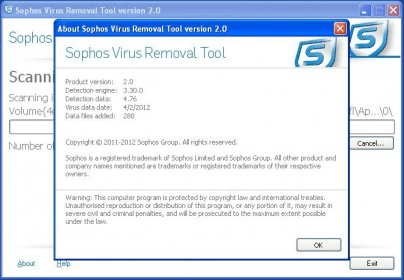
- #Sophos antivirus uninstall tool how to#
- #Sophos antivirus uninstall tool password#
- #Sophos antivirus uninstall tool download#
- #Sophos antivirus uninstall tool free#
REG ADD "HKEY_LOCAL_MACHINE\SYSTEM\CurrentControlSet\Services\Sophos MCS Agent " /t REG_DWORD /v Start /d 0x00000004 /f REG ADD "HKEY_LOCAL_MACHINE\SYSTEM\CurrentControlSet\services\SAVService " /t REG_DWORD /v Start /d 0x00000004 /f #Disable Tamper Protection (may require reboot) # ***Note: This tool needs to be run as an admin with Sophos Admin # # from Program Files, Program Files (x86), and ProgramData # # The tool will then remove all Sophos services and directories # # seek out uninstall strings for associated Sophos Products, #
#Sophos antivirus uninstall tool download#
So click to download it and completely uninstall Sophos from your Mac.# This tool will stop all running Sophos Services and tasks, #
#Sophos antivirus uninstall tool free#
You can try out App Cleaner & Uninstaller free for 2 days. If you have already removed Sophos using its native removal tool, then go to the Remaining Files tab and remove Sophos’ leftover files from there. Sophos will be completely uninstalled from your Mac.
#Sophos antivirus uninstall tool how to#
Here are the easy steps on how to uninstall Sophos using App Cleaner & Uninstaller: Remove Sophos Home with App Cleaner & UninstallerĪpp Cleaner & Uninstaller is a tool that completely uninstalls applications from Mac and removes remaining files of incorrectly uninstalled applications. That’s why we recommend using App Cleaner & Uninstaller which automatically finds all support files of apps and removes them completely. Note: Some applications may store their support files in folders outside the Library. If you removed all Sophos support files, then the antivirus is uninstalled completely.
#Sophos antivirus uninstall tool password#
If prompted, enter your user password and click OK.
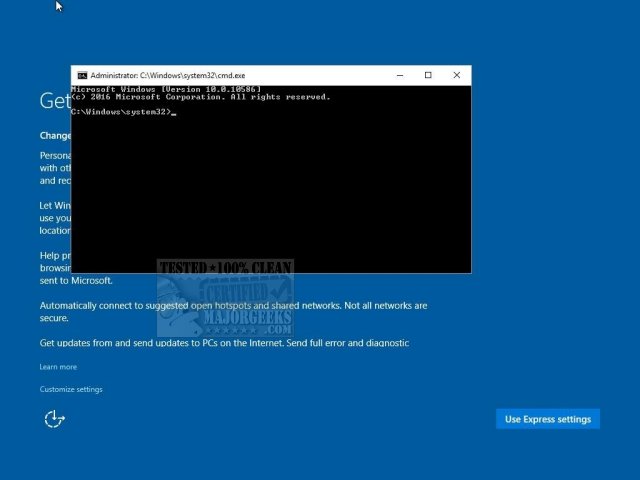
Steps on how to uninstall Sophos Home from Mac: So please, follow every step from this guide to completely uninstall Sophos antivirus from your Mac.
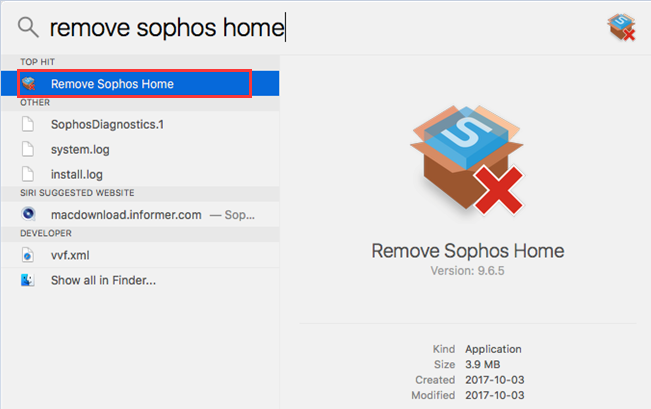
Before writing this article, we checked the official Sophos removal instruction and discovered that this method does not uninstall Sophos Home from Mac completely.To completely uninstall Sophos from Mac, you have to remove its executable files and all support files that it creates and stores on your Mac’s hard drive.Uninstallation notes and methodology used in this article:


 0 kommentar(er)
0 kommentar(er)
